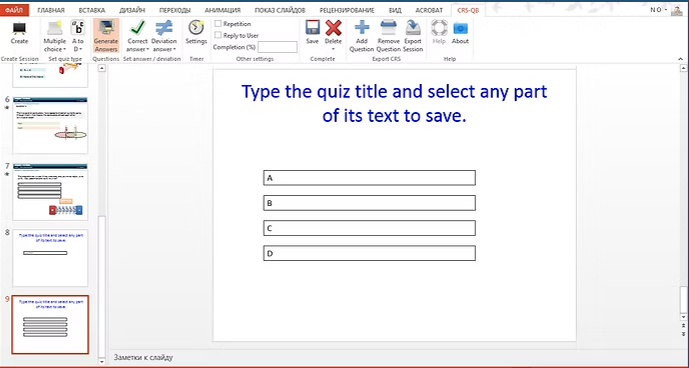
The ACADEMUS CRS-QB Question Builder is a core module of the Academus CRS package designed to facilitate the creation of interactive classroom quizzes. It integrates seamlessly with Microsoft Office PowerPoint and Word, providing an easy and convenient way for teachers to prepare engaging content.
Integration and Stand-Alone Use
The Question Builder is typically integrated directly into the main Academus CRS software package. However, it is also available as a free-of-charge, stand-alone application called CRS-iQB.
- Stand-Alone Benefit: The CRS-iQB stand-alone application allows teachers to prepare quizzes on any computer running MS Office without needing the other Academus CRS modules.
- Database Integration: Quizzes created with the stand-alone tool can be easily imported into the main Academus CRS database structure later.
Upon installation, the Question Builder appears as an add-in toolbar on the PowerPoint or Word main screen. This toolbar provides a simple sequence of buttons that guide the teacher through creating an interactive quiz and setting its critical parameters (such as correct answer, time, question type, etc.).
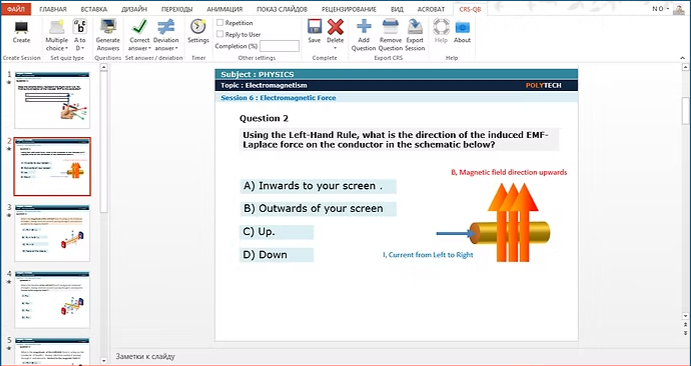
Key Features
The ACADEMUS CRS-QB Question Builder is designed to streamline quiz creation with the following capabilities:
- Quiz Formats: Quizzes can be created in different user-defined formats, including multiple-choice, true/false, and more. Formats are preset and ready to use.
- Answer Flexibility: The correct answer is set with a simple click. The system also offers an optional “second best answer” feature for grading partially correct responses.
- Question Parameters: Various parameters can be assigned to each question, including response time, auto start/stop settings, and synchronization with presentation events.
- Reusability: A quiz can be saved for one or several classes and re-used as many times as needed.
- Quiz Organization: Each quiz can be assigned to a Subject, Topic, and Session, allowing the teacher to build a well-organized and searchable quiz database for future use.
- Use Existing Content: You can easily take your own previously prepared (non-interactive) quizzes and quickly turn them into interactive quizzes.
- Simple Saving: Saving a quiz is done by simply selecting any part of its text and pressing the Save button.
- Session Creation: A session (a file containing a number of quizzes) is created by clicking the Create button, which prompts the user through the setup procedure.
